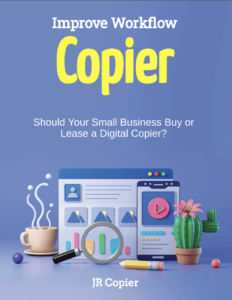How often do you see the red paper jam light on your copier or printer on?
No, you don’t need to put the service tech on the payroll and give him a desk in your office to make your equipment run right!
Paper Jams…
Are usually easily corrected by following the instructions given by your printer or copier control panel, but if it keeps on doing the same thing, jams at the same place, you should look further into the issue, before calling the copier or printer repair guy.
How to fix the copier/printer paper jam:
- Take a look at the screen on your copier – it will show you the location of the jam and where to open and access it.
- Turn your copier off before trying to remove the paper.
- Gently grab the paper and pull it in the opposite direction it has been fed into the copier. Slow and steady is the way here, you don’t want to pull too fast or too hard and tear the paper.
- Look for paper fragments. If you have a pair of tweezers, you can use them to gently remove small scraps and fragments of paper.
- Take a look at the roller to see if there’s anything that could snag the paper.
- Close up the machine and turn it back on.
- Follow the instructions to cancel the paper jam message.
Avoiding paper jams:
Of course, the best option is to keep jams from happening at all; cleaning your equipment regularly helps tremendously. And, of course, there are a number of other preventative measures you can take as well. Copier printer paper jam repair should be simple and easy.
What to do to prevent your copier from jamming (again):
- Use fresh paper – paper absorbs moisture and moisture, along with dirt, is the enemy of your copier.
- Use the right paper – paper has different weights, measured in pounds of how much 500 sheets of paper in standard size weight. Standard-weight paper of 20 pounds is jam-resistant; mid-weight paper of 22-24 pounds slightly less so. The finish of the paper – smooth, etc. – can also contribute to jamming. Be sure to use the right settings on your copier for different paper weights too.
- Clean the glass (scanner jams) – give all of the glass surfaces on your copier a quick clean with a soft cloth or paper towels and regular glass cleaner.
- Clean the rollers on the copier – to move paper through the inner workings of a printer, copier, or fax machine; rollers are used to grip and feed sheets of paper through the machine to create a new print, copy, or send a fax. Because they are exposed, these rollers attract dust, dirt, lint, etc. Once a month or so, set a reminder to take a mild solution of slightly soapy water (NO ALCOHOL) and wipe off each roller. Then use a cloth to dry each roller. Better yet, buy some official cleaning formula to eliminate soap residue.
If you can’t clear the jam, call in a professional. You don’t want to risk damage to the rollers or other internal components by digging around inside your office equipment.
And let your co-workers know that the machine is down (and maybe even put an “out of order” sign on the copier) so that they don’t waste their time attempting to print to an inoperable copier.
Is your IT department spending too much time chasing the copier printer paper jam repair problems?